yaDing - Manual
Click on a highlighted area to get help:
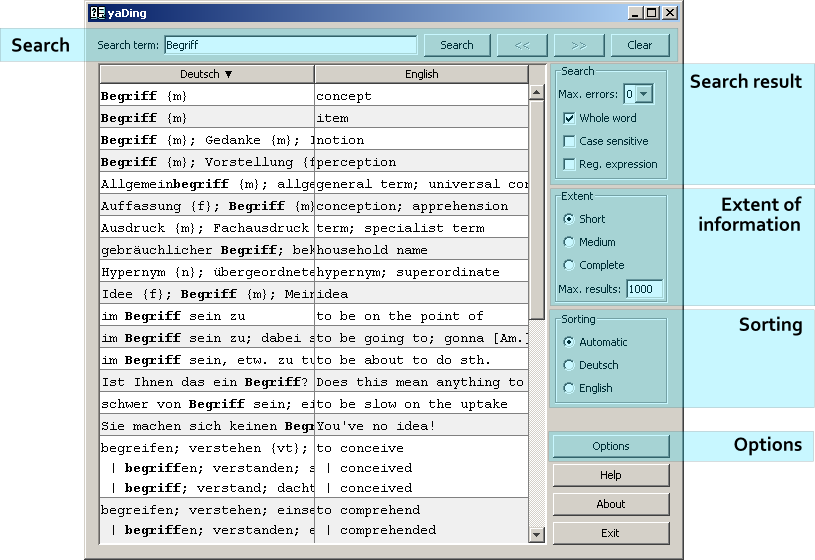
Searching terms
Type a word in the text field and press <Return>.
This is all you have to do to search for a term. yaDing searches for
this term in both languages and shows all results. You can click on the
Search button alternatively to pressing
<Return>.
After you have performed more than one search, you can navigate back
and forth in the search results by using the arrow buttons.
Clear empties the list.
If a line in the result list is too long to be shown completely, you can point your cursor on this row and a tool tip will show the complete content:

Clicking on the Clear button will clear the search term as
well as the result list.
Control the search result
The amount of rows to be found can be controlled in the
Search box:
-
Max. errors - yaDing has implemented an error tolerant search. You can specify to tolerate 0 - 3 errors in a term to be found. Use this function with caution: The amount of findings may be unpredictable and the search will slow down significantly when tolerating errors.
-
Whole word - If checked, yaDing will find only rows where the search term is contained as a whole word.
-
Case sensitive - Check this box to let yaDing perform a case sensitive search.
-
Reg. expression - The search term is interpreted as a regular expression. A tutorial how to write regular expressions can be found here.
Control the extent of displayed information
One row in the search result can contain multiple lines. Additional
lines are used for other meanings, tenses, plurals and others. The
Extent box lets you adjust how much information you will
see:
-
Short - If the search term is found in the first (main) line, only this first line will be shown. If the search term is found only in additional lines, the first line and the additional lines, containing the search term, will be part of the result list.
-
Medium - Regardless whether the search term is found in the first line or an additional line, the first line and all additional lines, containing the search term, will be included in the result list.
-
Complete - The first line and all additional lines will be shown for all rows matching the search term.
-
Max. results: - The number of shown search results can be limited, to avoid long response times.
Control the sorting
yaDing's built-in intelligent sorting will try to bring the most
relevant results to the top of the list. The algorithm can partially be
controlled in the Sorting box:
-
Automatic -
The automatic algorithm determines the languages by which the result
list will be sorted by the language containing the search term the
most. Within this language the results are ordered in priorities:
- All rows where the first line contains the search term at the beginning of the line.
- English only: All rows where the first line contains the verb form of the search term (to ...) at the beginning of the line.
- All rows where the first line contains the search term somewhere within the line.
- All rows containing the search term only in an additional line.
-
Deutsch -
By selecting
Deutschthe result list will be sorted inDeutsch. The priorities will still be used. -
English -
By selecting
Englishthe result list will be sorted inEnglish. The priorities will still be used.
Remark: The terms Deutsch and English will
change automatically when another dictionary is used.
Options
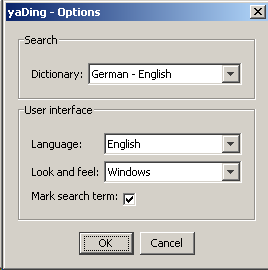
The Options dialog lets you:
- Change the dictionary. Currently
German - EnglishandSpanish - Germanare supported. - Set the language of the user interface.
English,GermanandSpanishare at your disposal. - Choose the look and feel. All look and feels supported by your Java installation can be choosen.
- Choose if the search term shall be highlighted in the list of results.
Please note that you must close and restart yaDing to let the changes take effect.

